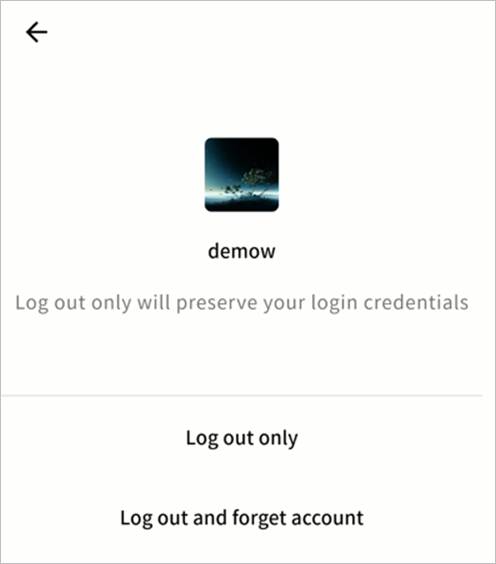Account
This section provides access to account information and client status management for the Weline Pro mobile app.
① Current Account and Nickname: Displays the currently logged-in account and nickname.
② Account Information: View and edit account details.
③ Localhost Status: Check client information on the current device.
④ About: View the client version, check for updates, and access related information.
⑤ Submit Feedback: Open the Weline Pro website to send feedback and suggestions.
⑥ Help Center: Access the official Weline Pro documentation site.
⑦ Scan QR Code: Scan QR codes generated by Weline Pro to receive shared files.
⑧ Notifications: Open the notifications page to view system messages.
⑨ Settings: Manage Weline Pro client configuration.
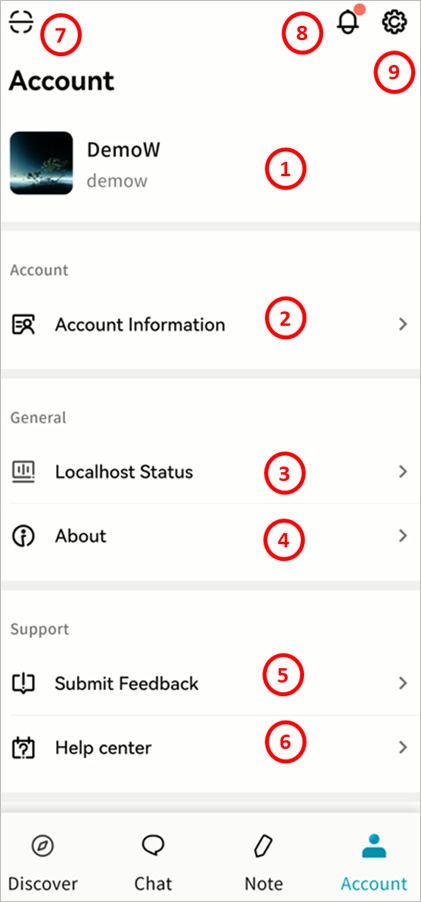
Account
Displays your current account name, nickname, and avatar.
Account Information
Click Account Information to manage your account details:
- Change Avatar: Select an image from your mobile device as your Weline Pro account avatar. The avatar will also be visible to your friends.
- Nickname: Set a display name that is easier for your friends to recognize.
- Bind Email: Link or update the email address associated with your account.
- Bind Phone: Link or update the phone number associated with your account.
- Login Password: Change your account password.
Note: After adding or modifying your email, phone number, or password, your account will be automatically logged out. Please log in again.
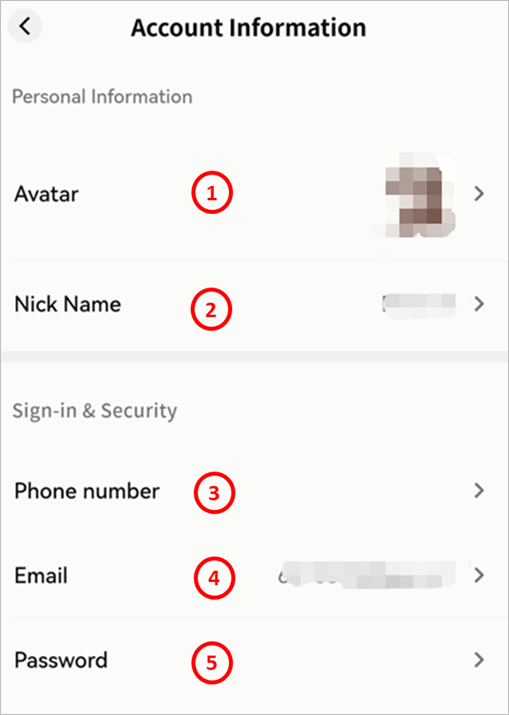
Local Status
The Local Status page shows information about your current Weline Pro mobile client:
① Device Name: Modify how your mobile device name is displayed in the client.
② Current Network: The name of the virtual network you are connected to.
③ Virtual Network IP: The virtual IP address of your mobile device, used to communicate with Weline Pro edge devices over the SDVN virtual network.
④ LAN IP: The LAN IP address currently configured on your mobile device.
⑤ Domain Name: The unique virtual domain name of your mobile device within the virtual network.
⑥ Online Duration: The current session duration.
⑦ Latency: The latency of your virtual network connection.
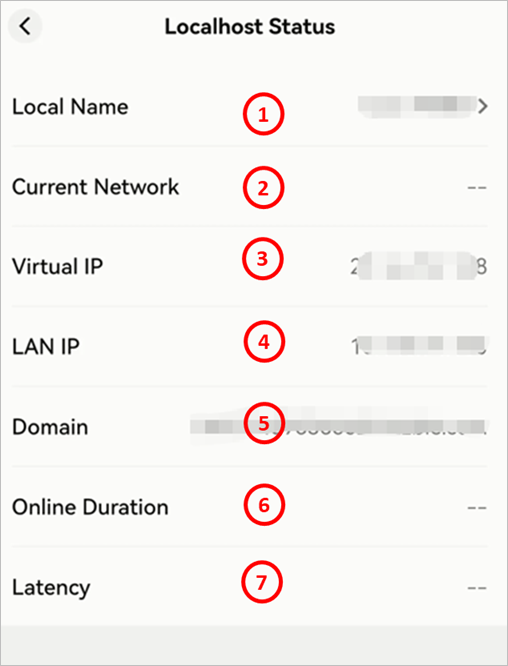
About
View the Weline Pro client version number, check for updates, and access the official website, privacy policy, and related information.
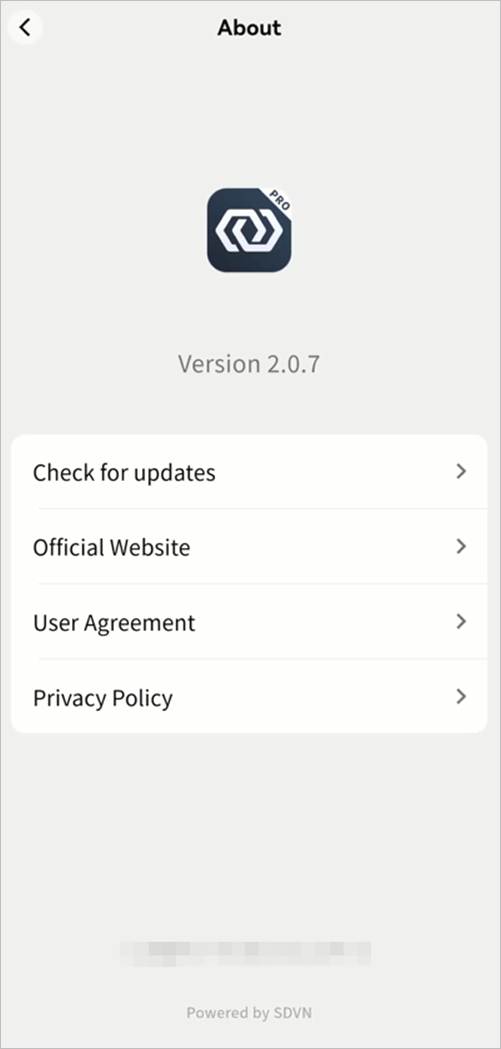
Submit Feedback
Go to Account **> Submit Feedback**. The Weline Pro client will prompt you to open a browser and access the contact page, where you can send feedback to the Weline Pro team.
Help Center
Go to Account > Help Center. The Weline Pro client will prompt you to open a browser and access the Weline Pro Help Center, where you can view official product documentation.
Scan QR Code
Tap Scan QR Code to scan file-sharing codes sent by other users and download the corresponding files to your Weline Pro edge device. For details, see the QR Code Sharing section.
Notifications
System notifications, including device binding and other future system messages, are displayed in the Notifications menu. Tap a notification to view details. For more information, see the Notifications section.
Settings
In the Settings page, you can configure:
① Clear Cache: Remove cached files stored on your mobile device to save storage space.
② Language: Change the display language of the client. By default, it follows the system language, but you can manually set it.
③ Advanced: Define encryption protocols for communication between the client and Weline Pro devices.
④ Network Settings: Configure how the client connects to Weline Pro devices.
⑤ Image Loading Settings: Define how images are loaded in the client.
⑥ Switch Account: Quickly switch between Weline Pro accounts previously logged in on the device.
⑦ Log out: Log out of the current account.
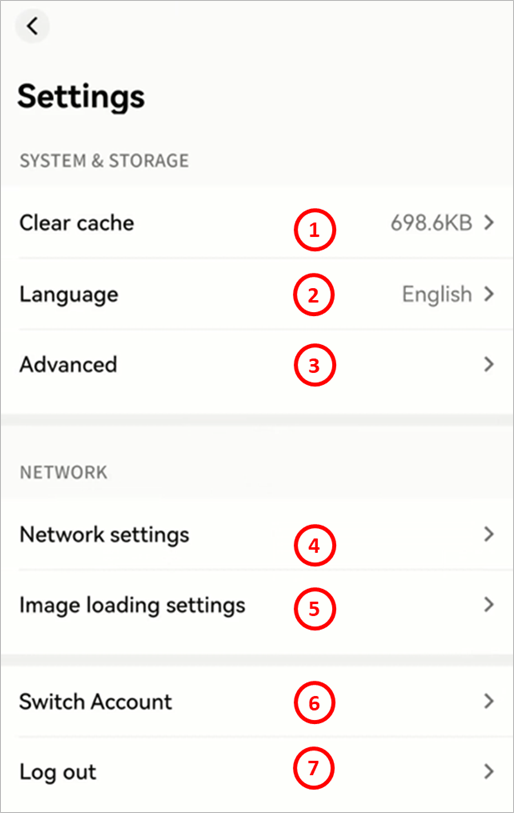
Clear Cache
Go to Settings > Clear Cache to view the storage space used by cached files. Tap to release the occupied space.
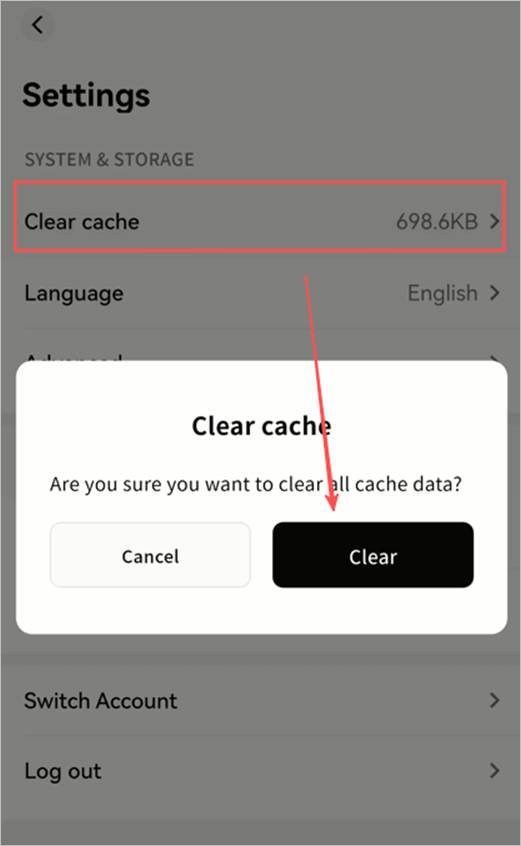
Language
In the Language Settings page, select the preferred display language for the client.
- If set to Follow System, the client interface will match your device’s system language.
- Language options are continuously being expanded.
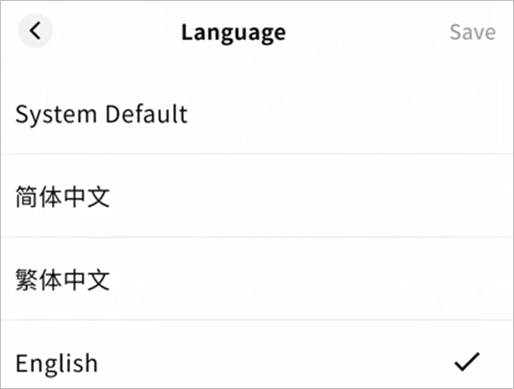
- You can also change the language from the login screen.
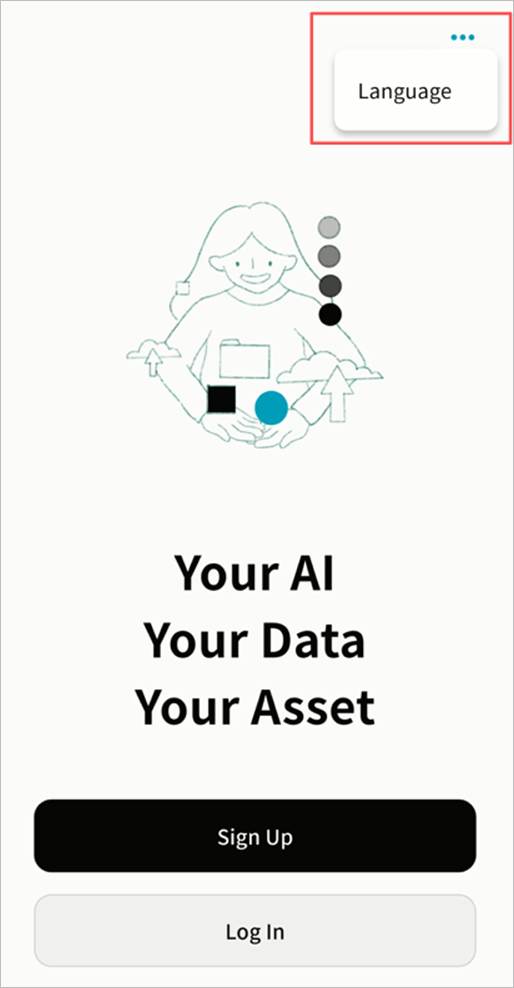
Advanced Settings
In the Advanced Settings page, you can configure:
- DLT:
- On: The client attempts direct channel communication with the device.
- Off: Communication defaults to relay transmission.
- Security Options: Choose an encryption algorithm for data transmission.
- RC4: Faster, but less secure.
- SHA256: Slower, but more secure.
- No Encryption: Not recommended.
3. Enable Logging: Activate client logging. (Logs may be required by the Weline Pro support team for troubleshooting.) Note: The file path of log storage will be displayed for manual access when needed.
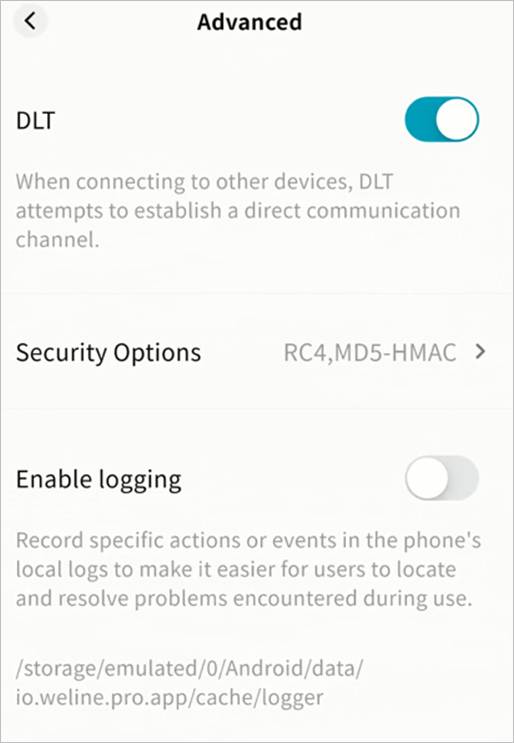
Network Settings
Configure communication between the client and Weline Pro devices:
- Blocking LAN Access:
- On: Communication is forced through the SDVN virtual network (more secure, slower).
- Off: If the client detects that the device is on the same LAN, data is transmitted in plaintext over LAN (faster, less secure).
- Allow uploads and downloads using mobile data:
- On: Data transfer occurs over both Wi-Fi and mobile data.
- Off: Data transfer occurs only when the device is connected via Wi-Fi. Note: For large data transfers, it is recommended to turn this option off to avoid excessive mobile data usage.
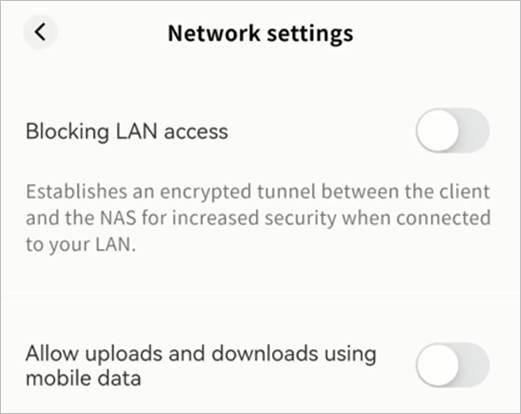
Image Loading Settings
Options include:
- Do not auto-load original images: Only thumbnails are displayed by default.
- Auto-load original images when on Wi-Fi: Original images load automatically when connected to Wi-Fi.
- Always auto-load original images: Original images always load.
Note: Choosing “Always auto-load original images” in non-Wi-Fi environments may result in significant mobile data usage.

Switch Account
Switch accounts without logging out. Select from previously logged-in accounts on the current device.
Log out
Two options are available:
- Log out Only: Exit the account without removing saved credentials. You can log in again quickly via account switching.
- Log out and forget account: Exit the account and remove stored credentials. You will need to re-enter account and password for future logins.